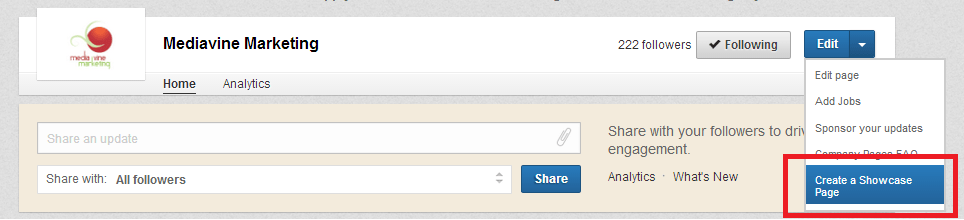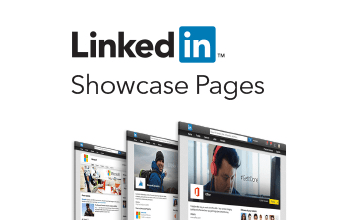 Do you have a LinkedIn Company page for your business? If you do, or if you’ve been thinking about creating one, LinkedIn recently made a big change. The Products and Services tab was deleted within the Company pages, which is annoying to me because my team and I have spent many hours developing those pages for our company as well as for our clients. However, LinkedIn is still offering a way for businesses to highlight certain products and services with something called “Showcase Pages”.
Do you have a LinkedIn Company page for your business? If you do, or if you’ve been thinking about creating one, LinkedIn recently made a big change. The Products and Services tab was deleted within the Company pages, which is annoying to me because my team and I have spent many hours developing those pages for our company as well as for our clients. However, LinkedIn is still offering a way for businesses to highlight certain products and services with something called “Showcase Pages”.
Showcase pages allow you to essentially extend your Company page by creating a page that is dedicated to certain products and/or services.
Here are a couple of Showcase page examples:
Microsoft Dynamics
Dell Healthcare and Life Sciences
As you can see, Showcase Pages utilize a large graphic image, your company logo and a short description. You can also post company updates to it like you would to your “regular” Company Page. They’re quite Facebook-like, wouldn’t you say?
How do you create a Showcase page?
First, you need to have a regular Company page. If you have one and you are the administrator, go to your page and click the “edit” button. Select “Create a showcase page” from the drop-down.
To create and publish your Showcase page, you will need:
-A large graphic image for the top of the page. This image should be 974 x 330 pixels or larger in PNG, JPEG or GIF format.
-A Showcase page name (generally, this is your company name and the product or service you are highlighting. Interestingly, you can’t call it, for instance, “Accounting Services,” because that name is probably already taken by another company. You have to give it a unique name, like “XYZ Company – Accounting Services.”)
-A Showcase page description. The minimum description is 75 characters, and the maximum is 200 characters. Not a lot of leeway.
-A designated page administrator. You must be connected to him/her. Or, you can just be the administrator on your own.
-A standard logo – 100 x 60 pixels
-A square logo – 50 x 50 pixels
-The names of some groups you would like to associate with your new page. You can highlight a LinkedIn Group (up to 4) on the Showcase page. You must be a member or admin of each group in order to highlight it on your page.
-The website URL that gives people more information about your product or service. You should probably direct people to the specific page on your website that describes the product or service highlighted on this Showcase page.
You also have the option to “Enable” showing other Showcase pages under your main Company page. I can’t think of a reason why you wouldn’t want all of your Showcase pages to be linked and shown with your regular Company page.
Once you’ve completed all of the information, you can publish your new page. We’ve just built one for Mediavine Marketing.
Have questions about building the new LinkedIn Showcase pages? Contact us – we’re happy to help.